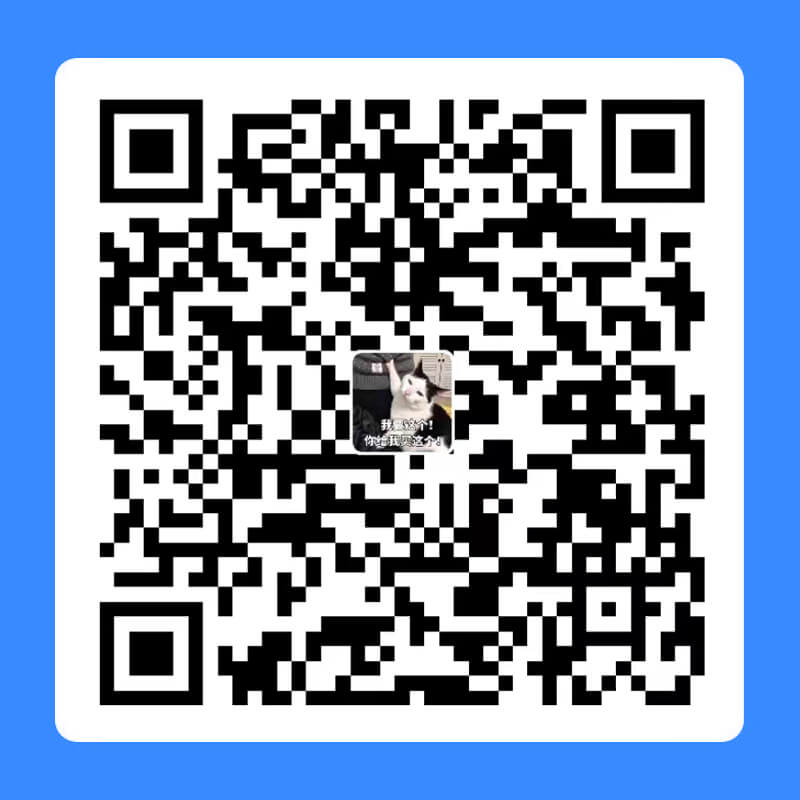1
2
3
4
5
6
7
8
9
10
11
12
13
14
15
16
17
18
19
20
21
22
23
24
25
26
27
28
29
30
31
32
33
34
35
36
37
38
39
40
41
42
43
44
45
46
47
48
49
50
51
52
53
54
55
56
57
58
59
60
61
62
63
64
65
66
67
68
69
| from PIL import Image, ImageFont, ImageDraw
from tkinter import filedialog, Tk
def open_path():
root = Tk()
root.withdraw()
file_path = (filedialog.askopenfilename(title='选择图片文件', filetypes=[('All Files', '*')]))
return file_path
print('请选择图片:')
IMG = open_path()
ascii_char = list("$@B%8&WM#*oahkbdpqwmZO0QLCJUYXzcvunxrjft/\|()1{}[]?-_+~<>i!lI;:,\"^`'. ")
print('正在转换......')
def get_char(r, g, b, alpha=256):
if alpha == 0:
return ' '
length = len(ascii_char)
gray = int(0.2126 * r + 0.7152 * g + 0.0722 * b)
unit = (256.0 + 1) / length
return ascii_char[int(gray / unit)]
def save_path():
root = Tk()
root.withdraw()
file_path = (filedialog.asksaveasfilename(title='保存路径', filetypes=[('All Files', '*')]))
return file_path
if __name__ == '__main__':
img = Image.open(IMG)
WIDTH = int(img.width / 6)
HEIGHT = int(img.height / 15)
img_txt = Image.new("RGB", (img.width, img.height), (255, 255, 255))
img = img.resize((WIDTH, HEIGHT), Image.NEAREST)
txt = ""
colors = []
for i in range(HEIGHT):
for j in range(WIDTH):
pixel = img.getpixel((j, i))
colors.append((pixel[0], pixel[1], pixel[2]))
if (len(pixel) == 4):
txt += get_char(pixel[0], pixel[1], pixel[2], pixel[3])
else:
txt += get_char(pixel[0], pixel[1], pixel[2])
txt += '\n'
colors.append((255, 255, 255))
dr = ImageDraw.Draw(img_txt)
font = ImageFont.load_default().font
x = y = 0
font_w, font_h = font.getsize(txt[1])
font_h *= 1.37
for i in range(len(txt)):
if (txt[i] == '\n'):
x += font_h
y = -font_w
dr.text([y, x], txt[i], colors[i])
y += font_w
print('转换成功!')
print('请选择保存路径:')
save_path = save_path()+'.png'
img_txt.save(save_path)
print('保存成功')
img = Image.open(save_path)
img.show()
|